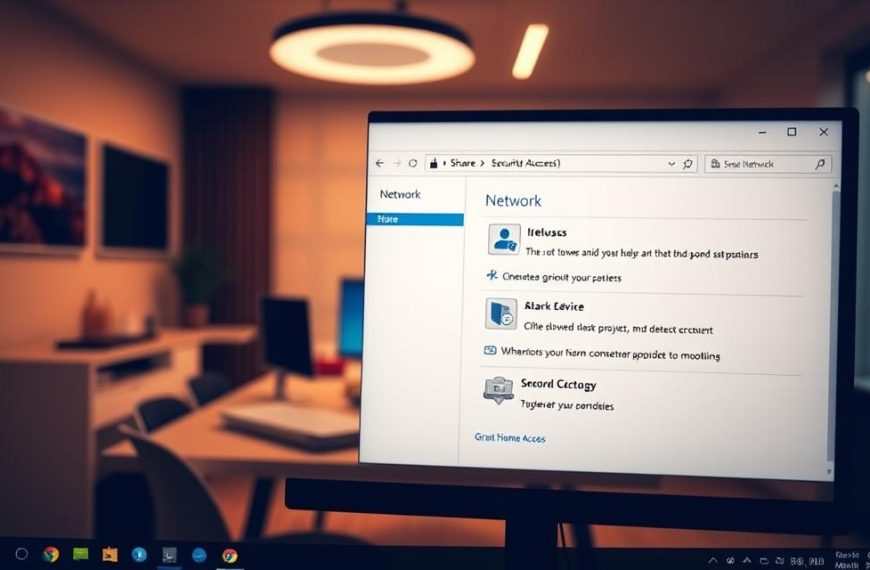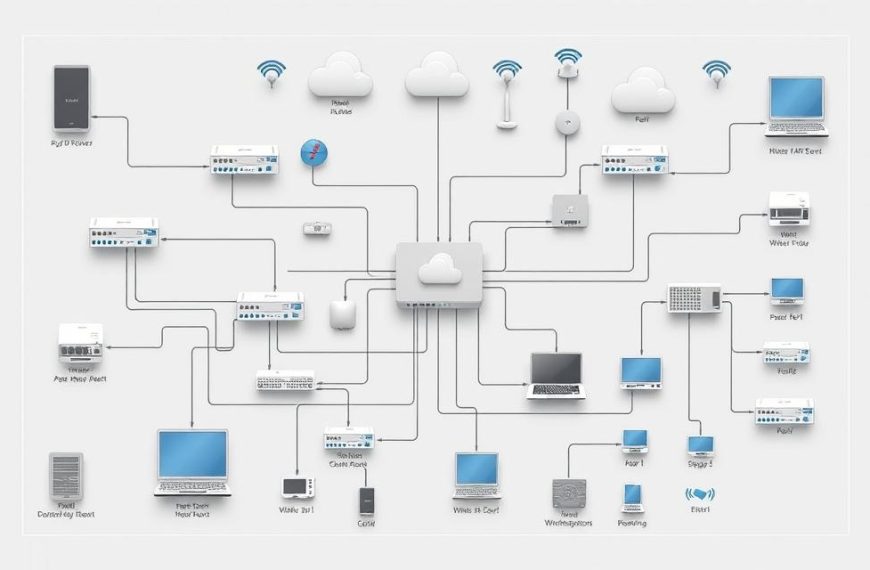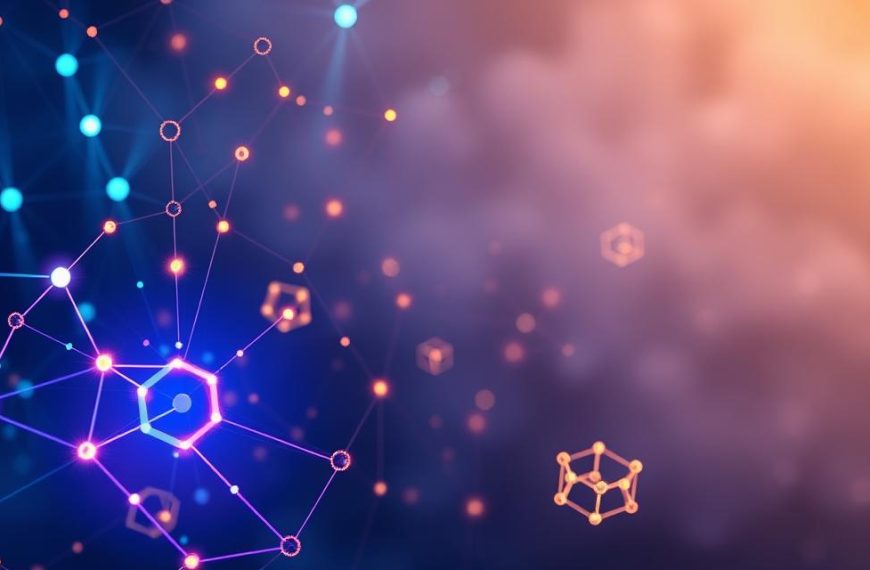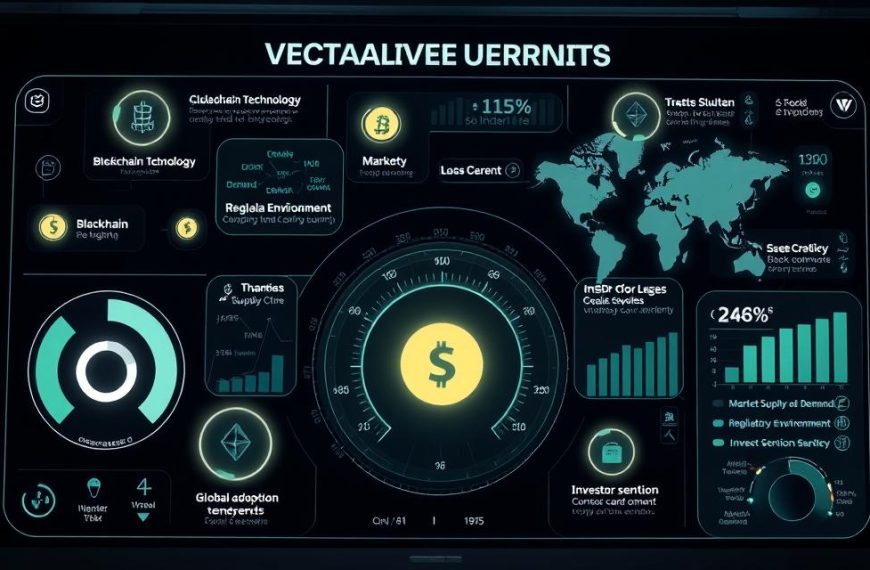In today’s interconnected world, secure network access is essential for efficient computing. Whether you’re managing multiple devices or providing IT support, remote access to a computer can save time and resources. This capability is especially useful for file sharing or troubleshooting without being physically present.
Tools like Windows Remote Desktop and Chrome Remote Desktop simplify the process. These solutions allow users to control a host machine from another location. Third-party applications also offer advanced features for seamless connectivity.
However, security must remain a top priority. Protecting sensitive data during remote sessions ensures that your network remains safe from unauthorized access. Understanding IP addresses and proper configurations is key to maintaining a secure setup.
This guide will walk you through the steps to establish a reliable and secure connection. Whether you’re a tech enthusiast or a professional, these methods will enhance your productivity.
Understanding Remote Access: What You Need to Know
Remote access technology has revolutionized the way we interact with devices across different locations. By using protocols like RDP (Remote Desktop Protocol) and VNC (Virtual Network Computing), users can control a host machine from another device. These protocols transmit keyboard and mouse inputs while displaying the host’s screen in real-time.
Remote desktop solutions are compatible with various operating systems, ensuring flexibility. Whether you’re using Windows Remote Desktop or Chrome Remote Desktop, the core functionality remains the same. These tools are designed to optimize performance, even on low-bandwidth connections.
When setting up remote access, understanding the difference between a local network and internet-based connections is crucial. Local network access is faster and more secure, while internet-based connections require additional configurations like port forwarding.
Security is a top priority in remote access. Encryption standards like TLS (Transport Layer Security) protect data during transmission. Authentication methods, such as two-factor authentication and strong credentials, add an extra layer of protection. Tools like Windows Defender Firewall can also help secure your setup.
Both host and client machines must meet specific hardware and software requirements. For example, the host device should have sufficient processing power, while the client device needs a stable internet connection. Administrators should ensure that all systems are up-to-date and properly configured.
Remote access is widely used in both personal and enterprise environments. Individuals use it for file sharing or troubleshooting, while businesses rely on it for IT support and collaboration. Understanding these use cases can help you maximize the benefits of remote access technology.
How to Gain Access to a Computer on Your Network
Establishing a reliable connection starts with configuring the host device properly. This process involves enabling Remote Desktop, adjusting firewall settings, and assigning a static IP address. These steps ensure seamless and secure remote access.
Step 1: Enable Remote Desktop on the Host Computer
First, activate Remote Desktop on the host machine. Navigate to Settings > System > Remote Desktop. Toggle the switch to enable this feature. This allows other devices to connect to the host using Remote Desktop Protocol (RDP).
Ensure the host system meets the necessary requirements. This includes a stable internet connection and sufficient processing power. Proper credentials must also be set up for secure access.
Step 2: Configure Firewall Settings for Remote Access
Next, configure the Windows Defender Firewall to allow remote connections. Open the Control Panel and select Allow an app through the firewall. Check the box for Remote Desktop to enable port 3389, which is essential for RDP.
This step ensures that the firewall does not block incoming connections. Proper configuration maintains security while allowing authorized access.
Step 3: Assign a Static IP Address to the Host Computer
Assigning a static IP address to the host ensures consistent connectivity. Go to Network & Internet settings > Adapter properties > IPv4 configuration. Enter the desired IP address, subnet mask, and gateway.
Alternatively, use the command prompt to set a static IP. Type ipconfig to view current settings and modify them as needed. This prevents the router from assigning a different IP address, which could disrupt access.
Finally, verify the setup by testing the connection. Ensure the host device is ready for remote sessions, and all configurations are functioning correctly.
Using Windows Remote Desktop Connection
Windows Remote Desktop Connection offers a straightforward way to manage devices remotely. This built-in tool allows users to control another machine from a different location. It’s ideal for troubleshooting, file sharing, or managing multiple systems efficiently.
To get started, ensure both the host and client devices meet the necessary requirements. This includes enabling remote desktop on the host and configuring Windows Defender for secure access. Proper setup ensures a smooth and reliable connection.
Setting Up Remote Desktop on Windows
First, enable remote desktop on the host device. Navigate to Settings > System > Remote Desktop and toggle the switch to activate this feature. This allows the host to accept incoming connections.
Next, configure Windows Defender Firewall to permit remote access. Open the Control Panel and select Allow an app through the firewall. Ensure the remote desktop option is checked to enable port 3389.
For enhanced security, enable Network Level Authentication (NLA). Go to Advanced System Properties and check the box under the Remote tab. This adds an extra layer of protection by verifying user credentials before establishing a connection.
Connecting to the Remote Computer
Launch the Remote Desktop Connection client using the mstsc command. Enter the host’s IP address or name in the provided box and click Connect. You’ll be prompted to enter the user credentials for authentication.
Customize the connection by adjusting display settings and enabling local resource redirection. This ensures optimal performance and accessibility. Save the profile for repeated access by clicking Save As under the General tab.
If you encounter a “credential failed” error, double-check the credentials and ensure NLA is enabled. Managing multiple RDP connections is easier with saved profiles and proper organization.
| Step | Action | Details |
|---|---|---|
| 1 | Enable Remote Desktop | Navigate to Settings > System > Remote Desktop and toggle the switch. |
| 2 | Configure Firewall | Allow Remote Desktop through Windows Defender Firewall. |
| 3 | Enable NLA | Check the box under Advanced System Properties for added security. |
| 4 | Launch RDC Client | Use the mstsc command and enter the host’s IP or name. |
| 5 | Customize Settings | Adjust display and local resource options for optimal performance. |
Exploring Chrome Remote Desktop
Chrome Remote Desktop provides a versatile solution for managing devices across platforms. This app allows users to control another device from anywhere, making it ideal for remote work or troubleshooting. It’s compatible with Windows, macOS, Linux, Android, and iOS, ensuring flexibility.
Setting up Chrome Remote Desktop is straightforward. Users need to install the software from the Chrome Web Store and log in with their Google account. The app generates a unique code for secure access, ensuring only authorized users can connect.
Setting Up Chrome Remote Desktop
Start by adding the Chrome Remote Desktop extension to your browser. Navigate to the Chrome Web Store and search for the app. Click “Add to Chrome” and follow the prompts to complete the installation.
Once installed, open the app and sign in with your Google account. The host device will generate a unique code for remote access. This code ensures secure connections and prevents unauthorized input.
For added security, users can create a custom PIN. This PIN is required every time you connect to the host device, adding an extra layer of protection.
Accessing a Computer via Chrome Remote Desktop
To connect, open the Chrome Remote Desktop app on the client device. Enter the code generated by the host machine and click “Connect.” The host’s screen will appear on your device, allowing full control.
Mobile users can download the Chrome Remote Desktop app from the Google Play Store or Apple App Store. Log in with the same Google account and follow the same steps to access the host device.
Additional features include file transfer between local and remote machines, session recording, and multi-monitor support. These tools enhance productivity and make remote management seamless.
Best Practices for Secure Remote Access
Ensuring secure remote access requires a combination of robust tools and proactive measures. By implementing the right strategies, users can protect sensitive data and maintain a safe network environment. This section highlights essential practices to enhance security during remote sessions.
Using Strong Passwords and Two-Factor Authentication
A strong password is the first line of defense against unauthorized access. Ensure passwords are complex, combining uppercase and lowercase letters, numbers, and special characters. Regularly updating passwords further reduces risks.
Two-factor authentication (2FA) adds an extra layer of security. This method requires users to verify their identity using a second factor, such as an authenticator app or SMS code. Tools like Google Authenticator or Microsoft Authenticator simplify this process.
For administrators, enforcing password policies and enabling 2FA across all accounts is crucial. These measures prevent brute-force attacks and ensure only authorized personnel can access critical systems.
Configuring Firewall and VPN Settings
A properly configured firewall is essential for blocking unauthorized access. Ensure Windows Defender Firewall or other software is set up to allow only trusted connections. Regularly review and update firewall rules to address emerging threats.
Virtual Private Networks (VPNs) create encrypted tunnels for secure data transmission. Solutions like OpenVPN or WireGuard are reliable options for remote access. VPNs protect sensitive file transfers and ensure privacy during remote sessions.
For enterprise environments, consider advanced security solutions like TSplus. These tools offer features like session recording and intrusion detection, further enhancing network protection. For more insights, explore remote access security best practices.
Troubleshooting Common Remote Access Issues
Remote access setups often encounter technical challenges that can disrupt productivity. Identifying and resolving these problems ensures seamless connectivity and efficient device management. This section covers common issues and provides practical solutions.
Resolving Connection Problems
One of the most frequent issues is the inability to establish a connection. Start by verifying that port 3389 is open on all firewalls between the client and host devices. This port is essential for Remote Desktop Protocol (RDP).
Use Telnet tests to confirm port accessibility. Open the command prompt and type telnet [host IP] 3389. If the test fails, check firewall settings or consult your router configuration. For more insights, explore remote desktop connectivity problems.
Bandwidth optimization can also improve connection stability. Adjust RDP client settings to lower display resolution or disable visual features. These changes reduce data consumption and enhance performance.
Fixing Firewall and Port Forwarding Issues
Firewall configurations often block remote access. Ensure that Windows Defender Firewall allows RDP traffic. Navigate to Control Panel > System and Security > Windows Defender Firewall and enable Remote Desktop.
For local network setups, configure NAT rules in your router. This step ensures that incoming traffic is correctly routed to the host device. Consult your router manual for specific instructions.
If your ISP restricts certain ports, consider using alternative port solutions. Modify the RDP port number in the Windows Registry and update firewall rules accordingly. Always back up the registry before making changes.
Third-party tools like AnyViewer can simplify troubleshooting. These apps provide detailed logs and diagnostics to identify and resolve issues quickly. Regularly updating software and firmware also prevents compatibility problems.
Conclusion
Effective remote access solutions empower users to manage devices seamlessly across distances. Tools like Windows RDP and Chrome Remote Desktop simplify connectivity, while enterprise solutions like TSplus offer advanced features for larger environments. Each method has unique benefits, ensuring flexibility for different needs.
Maintaining robust security is critical for ongoing access. Use strong passwords, enable two-factor authentication, and configure firewalls to protect sensitive data. Regularly update software and monitor network activity to prevent unauthorized breaches.
For enterprises, TSplus provides enhanced tools like session recording and intrusion detection. These features ensure secure and efficient management of multiple devices. A final checklist includes enabling remote settings, assigning static IPs, and testing connections for reliability.
Test these techniques to optimize your computer management experience. By implementing these strategies, you can achieve seamless and secure remote access for personal or professional use.